In continuation with the previous post, here I'll tell you how to port forward for any application using Telnet, which is the second method to do so.
(This tut tested on Win XP with UT 300R2U, but i think may work on all systems.)
1. Go to run> (type) Telnet.
2. Open the host connection by providing your IP address like this: (type without quotes)
"o 192.168.1.1". This may be different for you.
3. Now this will prompt you for Login & Password. Type your one.
If you dont know, try "admin" for both login & password.
(Note: Password will remain invisible, so carefully enter your password.)
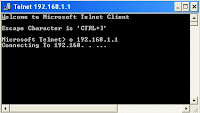
 4. Now, after providing correct login detail, a menu will appear with Sr. No. You have to enter that serial no for selecting that item from menu.
4. Now, after providing correct login detail, a menu will appear with Sr. No. You have to enter that serial no for selecting that item from menu.
Now here, we are concerned with NAT so type " 6 " . This will show NAT Menu.
5. Now, select option 1, i.e. virtual server (type 1). This will prompt Virtual Server Menu. And then select "Add " option 1.
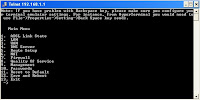
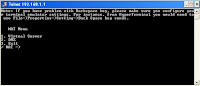
6. Now you need to enter the details, which is quite similar like in my previous post.
Here are the details :
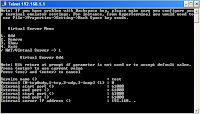
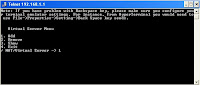
7. Now check with option 3 (show) that your port no has been added or not. It should be there. Now exit from all menu and come back to the main menu.
Now save & reboot using option 12 in the main menu.
Thats it. Now enter this port no in your application like utorrent.
:)

(This tut tested on Win XP with UT 300R2U, but i think may work on all systems.)
1. Go to run> (type) Telnet.
2. Open the host connection by providing your IP address like this: (type without quotes)
"o 192.168.1.1". This may be different for you.
3. Now this will prompt you for Login & Password. Type your one.
If you dont know, try "admin" for both login & password.
(Note: Password will remain invisible, so carefully enter your password.)
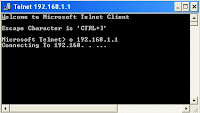
 4. Now, after providing correct login detail, a menu will appear with Sr. No. You have to enter that serial no for selecting that item from menu.
4. Now, after providing correct login detail, a menu will appear with Sr. No. You have to enter that serial no for selecting that item from menu.Now here, we are concerned with NAT so type " 6 " . This will show NAT Menu.
5. Now, select option 1, i.e. virtual server (type 1). This will prompt Virtual Server Menu. And then select "Add " option 1.
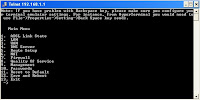
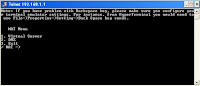
6. Now you need to enter the details, which is quite similar like in my previous post.
Here are the details :
- Service Name : abc or xyz (anything you want)
- Protocol : tcp & udp (option 0)
- External start/end : 61000 (or any other number around 50-60,000).
- Internal start/end : same as above
- IP Address : your LAN IP address, check it from (run>cmd>ipconfig).
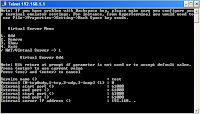
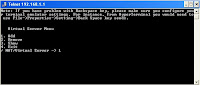
7. Now check with option 3 (show) that your port no has been added or not. It should be there. Now exit from all menu and come back to the main menu.
Now save & reboot using option 12 in the main menu.
Thats it. Now enter this port no in your application like utorrent.
:)

0 comments:
Post a Comment